Managing AI Memory: The 300-Line Component Rule
Hey everyone! 👋 Today I want to share a game-changing tip that has dramatically improved my workflow with Bolt. It's all about understanding and working with AI memory limitations, and I've discovered a simple but powerful way to make Bolt more effective.
Understanding AI Memory Limitations
Think about this: if you wrote 1000 lines of code in a single file, would you remember exactly what you did on line 258? Probably not. Even if you scrolled up to look at it, it might take you a moment to recall the context and purpose of that code.
Here's the interesting part - AI assistants like Bolt face similar memory limitations. It's not about RAM or computational power; it's about maintaining context and understanding across large amounts of code. When AI has to edit large files, it often ends up recreating work it's already done or, in some cases, rewriting entire files because it lost track of the earlier context.
The Solution: Global System Prompts
I was constantly reminding Bolt to break files into smaller components, which got tedious. Then I discovered something interesting in Bolt's Settings - the Knowledge tab. To my surprise, it had two sections: one for the current project and another that applies globally to all projects.
Here's what the Global System Prompt looks like:
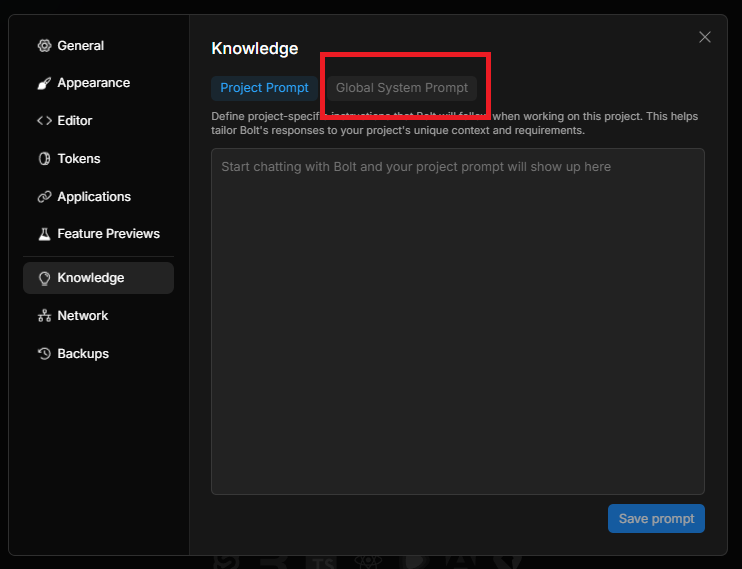
The key here is that this prompt applies to all conversations, meaning it affects every project you work on with Bolt. After extensive testing, I found the perfect rule to add:

React components should not exceed 300 lines. All designs should use a component approach
so that they are easier to work on and fix without breaking other features.Finding the Sweet Spot
Initially, I tested with a 500-line limit, but through multiple iterations and real-world usage, I found that 300 lines is currently the sweet spot for optimal AI performance. This number might evolve as AI capabilities improve, but right now, it's working wonderfully for me and many others in the community.
Important Notes About Implementation
There are a few key things to understand about how this works:
Not Automatically Applied: Adding this to your system prompt doesn't mean Bolt will automatically start rewriting your existing files. It's not an autonomous agent - you need to specifically request file modifications.
Applies to New Work: When you ask Bolt to:
- Create new components
- Refactor existing code
- Add new features It will actively work to maintain this 300-line limit by creating separate component files as needed.
Proactive Component Creation: When implementing new features, Bolt will preemptively split the work into smaller components to stay within the limit, rather than creating one large file and needing to refactor later.
Why This Works So Well
This approach has several benefits:
- Better Code Organization: Naturally leads to more modular, maintainable code
- Improved AI Understanding: Helps Bolt maintain better context of each component's purpose
- Easier Modifications: Smaller, focused components are easier to modify and debug
- Reduced Errors: Less chance of Bolt losing context and making mistakes
Getting Started
To implement this yourself:
- Open Bolt's Settings
- Navigate to the Knowledge tab
- Find the Global System Prompt section
- Add the component rule
- Start seeing the benefits in all your future projects!
Let's Discuss!
Have you tried implementing this approach? What line limit works best for your projects? Share your experiences with me over on X!
P.S. If you're interested in more Bolt tips and tricks, check out my other posts about What is Bolt? and The State of AI Today.